What is MSVCP140.dll? It is a Windows DLL file developed by Microsoft and is located in the C:\Windows\System32 folder.
This DLL (Dynamic Link Libraries) file is one of the files from Microsoft Visual C++ Redistributable Packages for Visual Studio 2015 library. Many applications are developed using Visual C++. These programs will require this DLL file to execute.
Many computer games rely on Visual C++. They will fail to start if you have missing or corrupt msvcp.dll in your computer.
But don’t get panic because of these system errors, you can fix them easily. Just try these simple methods to resolve this problem in no time.
You may see a message like this when you launch a program or game on your Windows computer.
It can read either:
- Error loading MSVCP140.dll. The specified module could not be found.
- The program can’t start because MSVCP140.dll is missing from your computer. Try reinstalling the program to fix this problem.
- The code execution cannot proceed because MSVCP140.dll was not found. Reinstalling the program may fix this problem.
- There was a problem starting MSVCP140.dll. The specified module could not be found.
Here are 4 solutions to getting that MSVCP140.dll file back where it should be.
[Recommended Solution] METHOD 1: Reinstall Microsoft Visual C++ Redistributable Package.
Download and Install Microsoft Visual C++ 2017 or Microsoft Visual C++ 2015 fo fix it.
Microsoft Visual C++ 2015 Download:
- x86: vc_redist.x86.exe (13.5MB)
- x64: vc_redist.x64.exe (14.3MB)
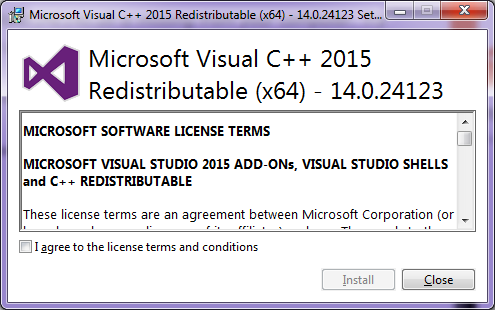
Microsoft Visual C++ 2017 Download:
- x86: vc_redist.x86.exe (13.9MB)
- x64: vc_redist.x64.exe (14.6MB)
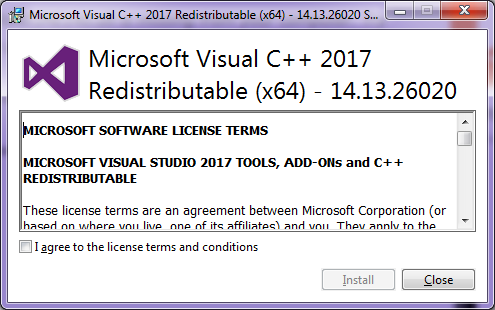
32-bit (x86) or 64-bit (x64)?
Press Windows + Pause key to find it.
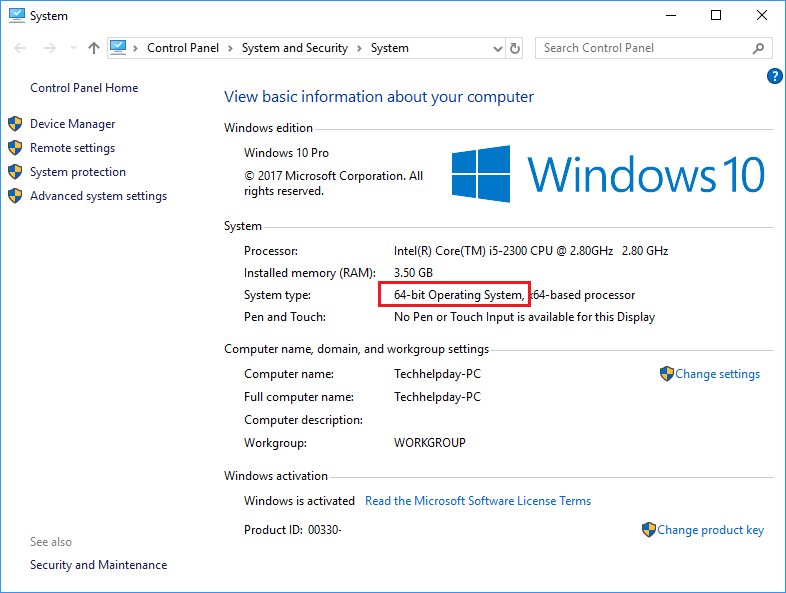
METHOD 2: MSVCP140.dll Download – Quick Solution but Has Risks!
If there is no MSVCP140.dll on your computer, then the first choice you should take is to download and then install MSVCP140.dll file.
Step 1: download MSVCP140.dll download.
Step 2: Find the proper file for your system. You need to pay attention to whether it’s a 32-bit or 64-bit file.
Version: 14.24.28127.4
Architecture: 32
File size: 0.43MB
Language: U.S. English
Company: Microsoft Corporation
Description: Microsoft® C Runtime Library
Version: 14.24.28127.4
Architecture: 64
File size: 0.59MB
Language: U.S. English
Company: Microsoft Corporation
Description: Microsoft® C Runtime Library
Step 3: Install the MSVCP140.dll file and then put it into the game/application folder or the Windows system directory to avoid the MSVCP140.dll missing error.
into C:/Windows/System32 (for 64-bit systems) or C:/Windows/SysWOW64 (for 32-bit systems) folder.
Step 4: Relaunch the program that gave you the error to check if the error is gone.
Method 3: Run The Windows System File Checker
1.Press Windows Key + X then click on Command Prompt(Admin).
2.Now type the following in the cmd and hit enter:
Sfc /scannow
3.Wait for the above process to finish and once done restart your PC.
Method 4: Do A Clean Installation Of The Program
- Press Window+R key at the same time on your keyboard. This will open a Run window.
- Now Simply, type appwiz.cpl in the Run window and hit Enter.
- A new window appears on your screen that shows the list of all the installed programs on your system. Then Select the PUBG application from the list and click on Uninstall.
- A confirmation window will pop up, click Yes. This will completely uninstall the PUBG from your system.
- Restart your computer.
- Now, Reinstall the PUBG game and see whether the problem fixed or not.
Incoming Search Terms:
- descargar msvcp140.dll
- msvcp140.dll ppsspp
- msvcp140.dll fehlt
- msvcp140.dll erro
- msvcp140.dll was not found
- telecharger msvcp140.dll
- msvcp140.dll hatası
- msvcp140.dll manquant
- msvcp140.dll hatası
- msvcp140.dll letöltés
- msvcp140.dll hiányzik
- baixar msvcp140.dll
- instalar msvcp140.dll
- msvcp140.dll download
- msvcp140.dll скачать
- msvcp140.dll indir
Recent Comments